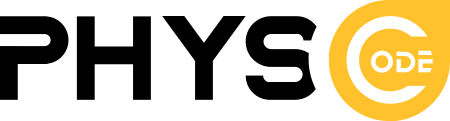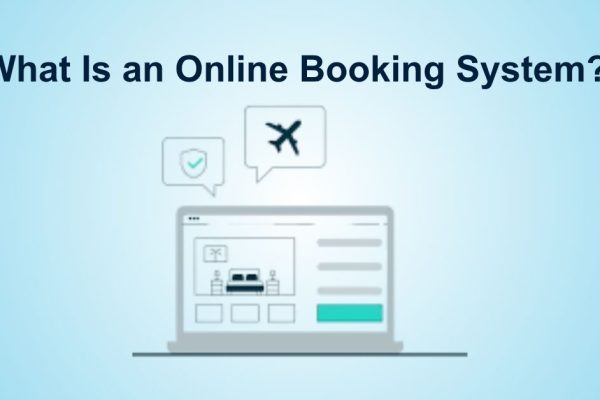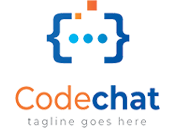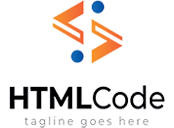How to Create a WooCommerce Restaurant Food Ordering System
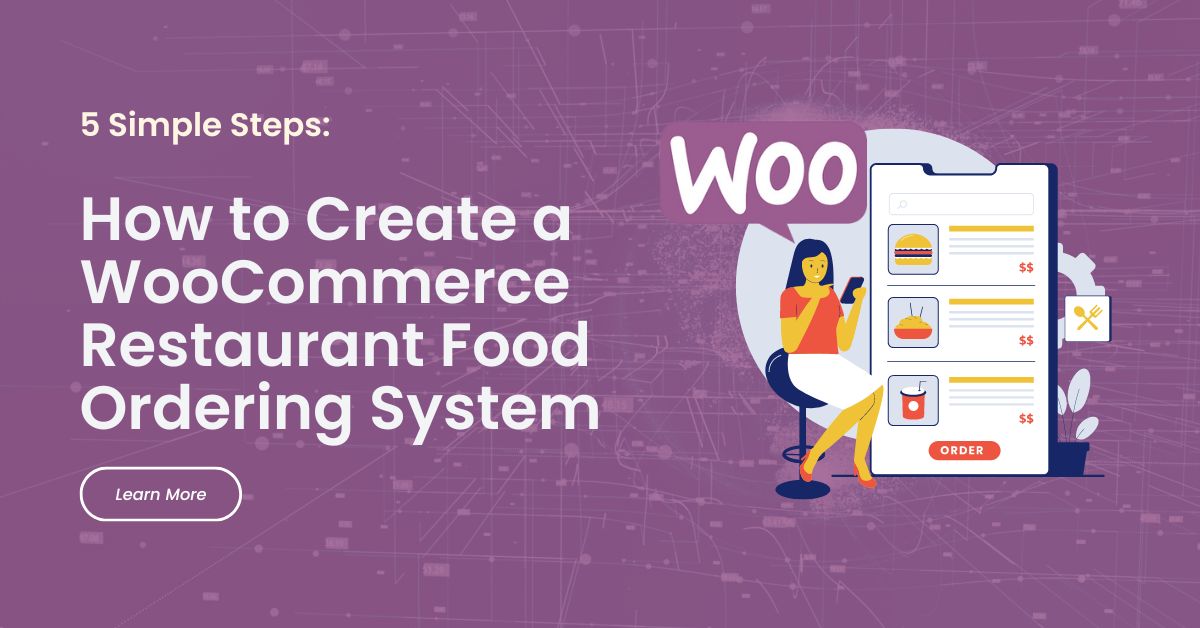
Do you want to boost your restaurant’s online presence? If you’re looking to offer seamless food delivery or takeaway, WooCommerce for restaurants is the solution. With the right WordPress plugin, setting up online ordering is easy.
In this guide, we’ll show you how to create a restaurant ordering system using WooCommerce. An online system benefits your restaurant by allowing customers to order directly from your website, saving time and effort. It also helps you manage orders more efficiently and reduce staff workload.
Whether new to WooCommerce or experienced, we’ll guide you step-by-step. Afterward, you’ll have a WooCommerce Restaurant Food Ordering System that lets customers place orders, choose pickup or delivery, and pay securely.
The best thing is that you own your system and keep 100% of your profits. Let’s get started!
If you need a restaurant WordPress theme, why don’t check out: RestaurantWP
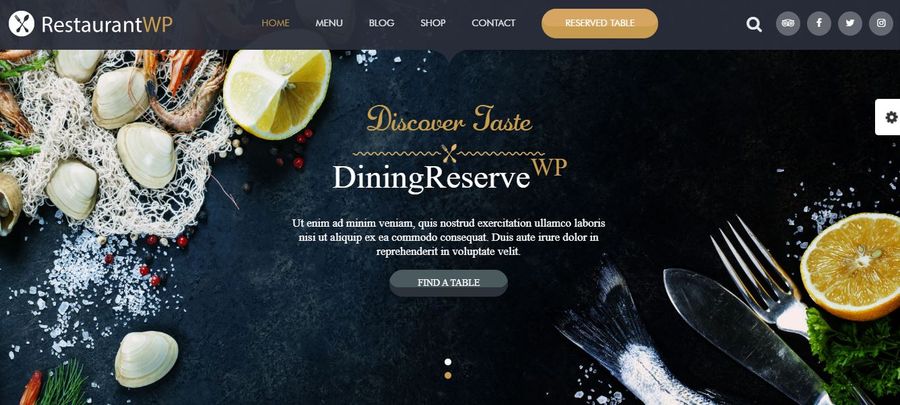
Reason to Choose WooCommerce Plugin to Take Food Orders Online
Before diving into the how-to, let’s explore why a WooCommerce Food Ordering plugin stands out as the premier choice for your restaurant’s online ordering system.
While many restaurants rely on third-party services like Just Eat, Uber Eats, or Grubhub, these platforms come with significant drawbacks. Let’s break down the advantages of a self-hosted WooCommerce solution:
- No Commission Fees: Third-party platforms typically take a substantial cut of your revenue, often exceeding 10%. With WooCommerce, you keep more of your hard-earned profits.
- Unrivaled Customization: Hosted platforms restrict your control over the ordering experience. WooCommerce empowers you with endless customization through themes, plugins, and even custom code, ensuring your system aligns perfectly with your brand.
- Scalability: WooCommerce is built to handle businesses of any size. Whether you’re a small cafe or a large restaurant chain, WooCommerce can scale alongside your growth.
- SEO Benefits: Owning your ordering platform means you control your SEO destiny. Build domain authority, optimize for local search, and attract more customers directly to your site.
- Enhanced Checkout: WooCommerce’s checkout is designed for conversions, and plugins further enhance the experience. Offer time slot selection, pop-up checkouts, and more.
- Payment Flexibility: Integrate with virtually any payment gateway, offering your customers the convenience they expect.
- Data Ownership: Your customer data is yours, not a third-party platform’s. This invaluable asset empowers you to personalize marketing, build loyalty, and gain deeper customer insights.
- Advanced Analytics: Access detailed sales reports and leverage plugins for even deeper analysis, empowering you to make data-driven decisions.
Cost of Building Your Own WooCommerce Restaurant Food Ordering System
Choosing a WordPress-based setup for your restaurant’s online ordering can be a smart financial move. You’ll primarily encounter one-time, upfront costs, allowing you to reap greater benefits as your order volume increases. In contrast to platforms that take a cut of each sale, you’ll start seeing savings right away.
Here’s a breakdown of the typical expenses for creating the system outlined in this tutorial:
- WordPress & WooCommerce: Both the WordPress content management system and the WooCommerce plugin are completely free to use.
- WooCommerce Restaurant Ordering Plugin: This is the core plugin enabling the ordering functionality. Its cost will depend on the specific plugin you choose and its features.
- WordPress Theme: You have the flexibility to use a free theme, and this tutorial will guide you through optimizing it for online ordering. Alternatively, you might opt for a premium WooCommerce restaurant theme, which typically costs around $65.
- Web Hosting: Hosting costs can vary significantly based on your needs and provider. Kinsta’s premium WordPress hosting is a strong recommendation for an eCommerce site with an online ordering system. For those on a tighter budget, SiteGround is a solid alternative.
- Payment Processor Fees: If you decide to offer online payment options (though not mandatory), your payment gateway will charge a small percentage per transaction. This is usually around a few percent – considerably lower than the fees charged by third-party platforms.
Build Your Own WordPress Food Delivery Website or Hire a Developer?
Deciding between building your own WordPress food delivery website or hiring a developer is a crucial first step. If you’re tech-savvy and want to save costs, creating a DIY WordPress food delivery site using a user-friendly plugin like WooCommerce is a viable option.
For those who prefer to focus on their core business and leave the technicalities to experts, hiring a WordPress developer might be more suitable. Simply share this tutorial with them to outline your requirements.
If you decide to build your own WordPress food delivery website, read on for a step-by-step guide on how to set up your own WooCommerce-powered online food ordering system.
How to Create a WooCommerce Restaurant Food Ordering System
Creating an online food ordering system for your restaurant can significantly enhance customer experience and streamline your operations. In this guide, we’ll walk you through the process of setting up a WooCommerce restaurant website.
This guide provides a comprehensive, step-by-step approach to creating an online food ordering system for your restaurant using WooCommerce.
1. WordPress Foundation
Begin by ensuring you have a WordPress website in place for your restaurant. If not, numerous online resources can assist you in setting one up. For non-coders, a WooCommerce theme is recommended for website design.
2. Install and Configure WooCommerce
WooCommerce will serve as the backbone of your online ordering system, handling crucial e-commerce functions.
Installing WooCommerce
- Access your WordPress dashboard.
- Navigate to Plugins → Add New.
- Search for ‘WooCommerce’, install and activate it.
- Follow the setup wizard, inputting currency, tax details, etc.
- Select payment options (PayPal, Stripe, or Cash on delivery).
Product Categories
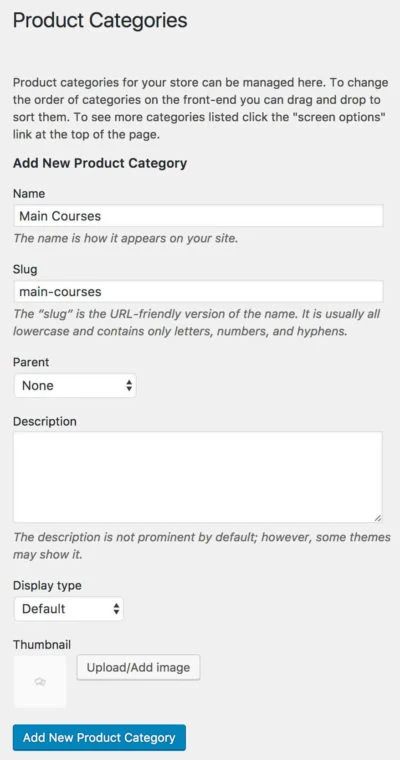
- Analyze your menu structure and create a list of categories.
- Go to Products → Categories.
- Add a new category for each menu section, providing Name and Slug.
Add Dishes as Products
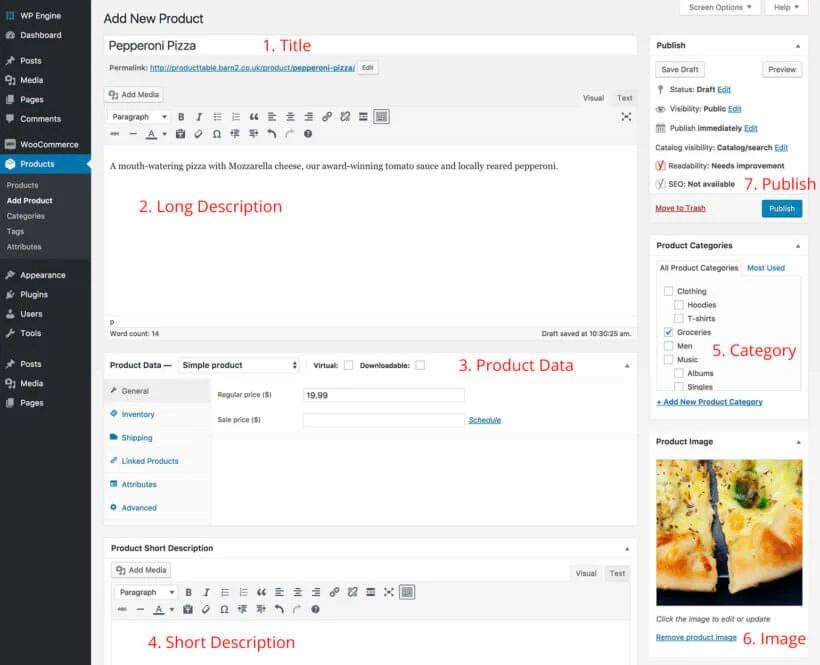
- Go to Products → Add New.
- Fill in the Title, Long Description, Product Data, Product Short Description, Product Categories, and Product Image.
- Click ‘Publish’.
3. WooCommerce Restaurant Ordering
This plugin transforms your WooCommerce store into a complete food ordering system.
Installing the Plugin
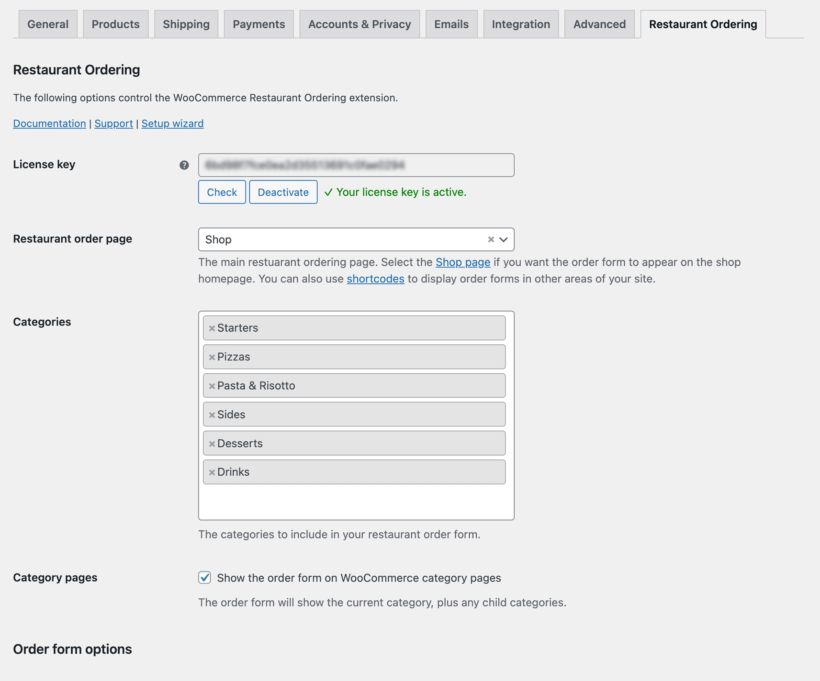
- Purchase and download the WooCommerce Restaurant Ordering plugin.
- Activate the plugin and enter your license key under WooCommerce → Settings → Restaurant.
- Configure order forms and set opening times.
Restaurant Ordering Page

- The plugin automatically creates a one-page food ordering system.
- Consider installing the WooCommerce Fast Cart plugin for a convenient floating cart popup.
Additional Food Order Forms
- Use the [restaurant_ordering] shortcode for more flexibility in creating order forms.
- This is useful for listing foods on multiple pages or customizing settings per form.
4. Product Options
Product variations, such as size or flavor, are built into WooCommerce and appear as dropdown lists. Add-ons, like multiple pizza toppings, require the WooCommerce Product Options plugin and offer more flexible choices like checkboxes and text fields.
To add product variations:

- Choose ‘Variable product’ when creating/editing a product.
- In the ‘Attributes’ tab, add the options customers can choose from, and mark them as ‘Used for variations’.
- In the ‘Variations’ tab, either create all variations automatically or add them individually.
- Set the price and other details for each variation.
- Save changes.
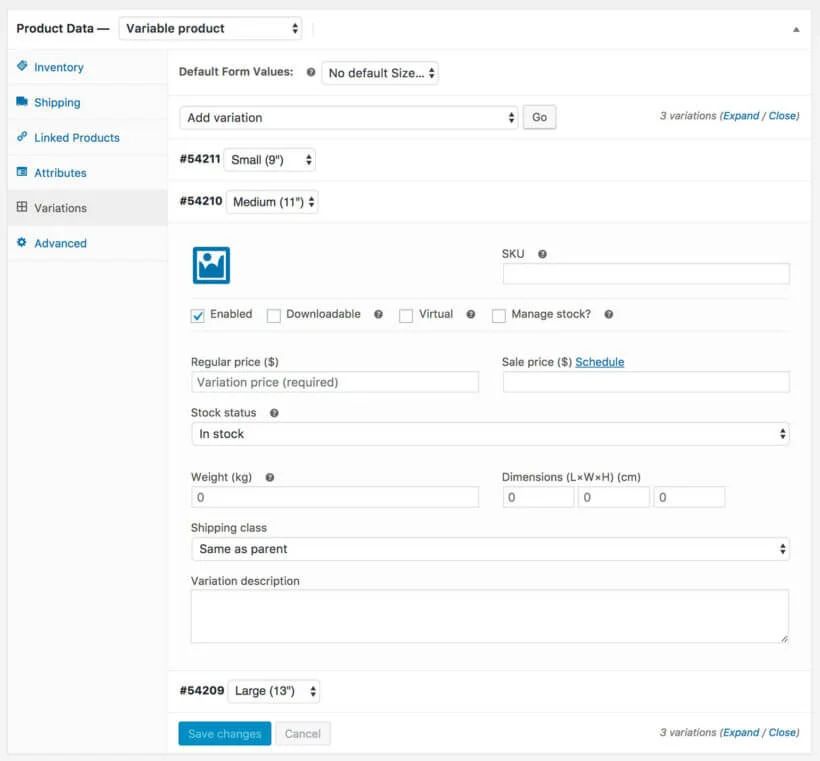
To create Product Add-Ons:
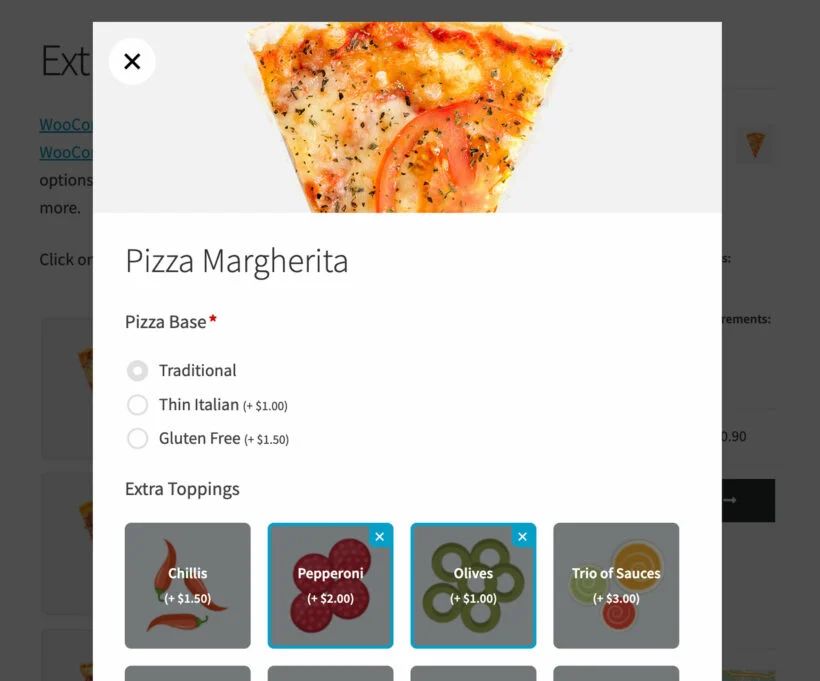
- Install and activate the WooCommerce Product Options plugin.
- Create option groups and add options under Products → Product Options.
- Add-ons will appear in a lightbox when customers click on a food product.
5. Delivery, Collection, and Time Slots
Configure delivery areas, options, and time slots for a seamless ordering experience.
Delivery Areas and Options
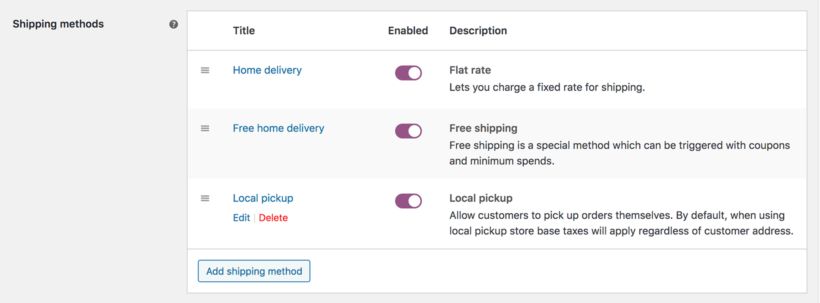
- Go to WooCommerce → Settings → Shipping.
- Create shipping zones and add delivery options (e.g., Free Delivery, Flat Rate, Local Pickup).
- Provide delivery area details elsewhere on your website for customer convenience.
Delivery Time Slots
- The WooCommerce Opening Hours & Chosen Times plugin allows customers to select a delivery date and time slot based on your restaurant’s availability.
- You can restrict bookings per time slot and set a minimum order time.
6. Bonus Tips
Enhance your online ordering system with these additional features.
- Accept Tips: Use the WooCommerce Donation Or Tip On Cart And Checkout plugin.
- Manage Delivery Drivers: Consider the free Delivery Drivers for the WooCommerce plugin.
- Sell Meal Deals: Use the WooCommerce Quantity Manager or Dynamic Pricing plugin to create attractive offers.
- Mobile Ordering: Most WordPress themes are responsive, eliminating the need for a separate mobile app.
Conclusion
WooCommerce for restaurants provides a comprehensive, affordable, and customizable solution for creating an online ordering system tailored to your needs. By taking control of your online presence, you can enhance customer satisfaction, boost sales, and grow your business.
With this guide, you’re well-equipped to embark on your online ordering journey. Remember, the key is to focus on user experience, offer clear and enticing menu options, and streamline the ordering process. As you build your WooCommerce restaurant ordering system, prioritize its mobile-friendliness, ensuring a seamless experience for customers on any device.
With dedication and the right tools, your restaurant can thrive in the digital age. So, don’t wait any longer. Start building your WooCommerce restaurant ordering system today and unlock the full potential of online food ordering.
You may also like
6+ Best Online Travel Agent Platforms to Boost Bookings
Posted on November 25, 2025Are you looking for ways to increase your hotel’s visibility and maximize occupancy rates?
In a crowded hospitality market, direct bookings provide only part of the revenue picture. To maximize visibility and reservations, aligning with effective distribution channels is vital.
For modern hoteliers, an online travel agent
What Is an Online Booking System? (5 Top Tools)
Posted on November 11, 2025Many businesses, from small startups to large enterprises, still rely on a patchwork of emails, phone calls, and spreadsheets to manage appointments.
This manual process is not just time-consuming; it’s inefficient, prone to human error, and creates a frustrating experience for clients. It involves endless back-and-forth communication, manual reminders, difficult payment