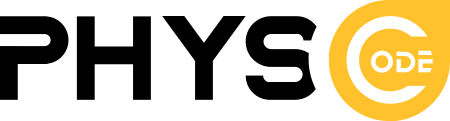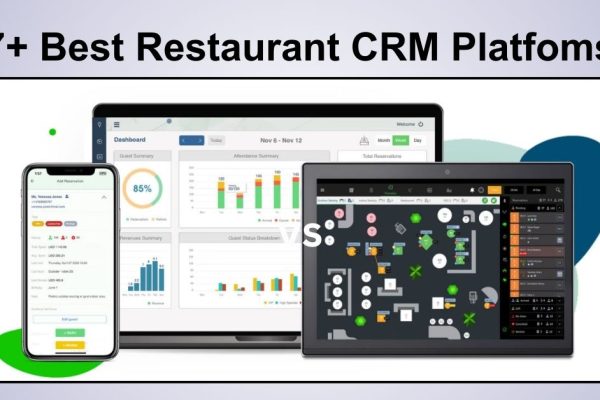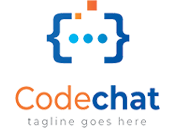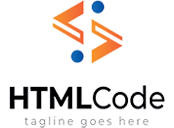How To Embed TripAdvisor Reviews in WordPress: A Simple Guide
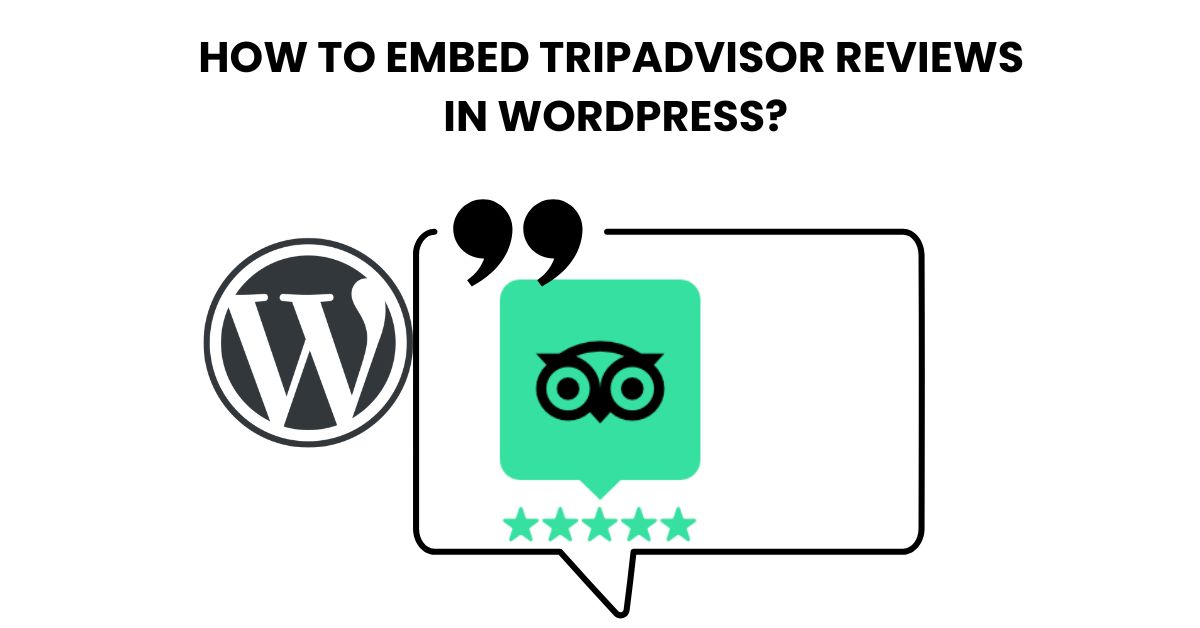
For businesses in the hospitality, tourism, or restaurant industries, your TripAdvisor reputation is a critical asset. Positive reviews build immediate trust, provide powerful social proof, and can directly influence a potential customer’s decision to book with you.
However, many business owners struggle with effectively showcasing this feedback. Manually copying and pasting reviews onto your website is time-consuming, looks unprofessional, and becomes outdated quickly. Furthermore, default widgets are often inflexible and do not match your site’s branding.
If your website focuses on travel or tours, pairing a Travel WordPress theme with a TripAdvisor review plugin ensures your brand looks trustworthy and professional.
The most effective solution is to use a dedicated WordPress TripAdvisor review plugin to automate the process. This guide will provide a step-by-step walkthrough on how to embed TripAdvisor reviews in WordPress using a reliable plugin, ensuring your site always displays your latest and best customer feedback without requiring any code.
Why Display TripAdvisor Reviews on Your Website?
Integrating a live feed of your TripAdvisor reviews directly into your WordPress site offers significant advantages over simply linking to your profile.
- Builds Instant Trust and Credibility: Visitors see authentic, third-party validation from real customers without leaving your site.
- Increases Conversions and Bookings: Social proof is a powerful motivator. Seeing positive feedback can be the final push a visitor needs to make a reservation or purchase.
- Improves On-Site SEO: Fresh, relevant, and user-generated content is a positive signal to search engines. Reviews often contain long-tail keywords related to your business, which can help your local SEO.
- Reduces Bounce Rate: You provide all the necessary information in one place, preventing visitors from clicking away to a third-party site (like TripAdvisor) and potentially getting distracted by a competitor.
The Best Method to Add a TripAdvisor Feed to WordPress
While several methods exist, the most reliable and professional approach is using a premium plugin. We recommend the Reviews Feed Pro plugin by Smash Balloon.
This tool is our preferred solution for several key reasons:
- No API Required: Unlike many other tools, it does not require you to navigate the complex TripAdvisor API. You can connect your page using just its URL.
- Always Up-to-Date: The plugin automatically checks for and displays new reviews, ensuring your feed is always fresh.
- Highly Customizable: You have complete control over the feed’s appearance, from layout (list, grid, carousel) to colors, ensuring it matches your brand perfectly.
- Multi-Platform Support: You can also use it to combine reviews from Google, Yelp, and Facebook into a single, powerful feed.
Step-by-Step: How to Embed TripAdvisor Reviews in WordPress
Follow these four simple steps to get your live review feed running in minutes.
Step 1: Install and Activate the Reviews Feed Pro Plugin
First, you must purchase and download the Reviews Feed Pro plugin from the official Smash Balloon website. To access the TripAdvisor integration, you will need the Elite or All Access Bundle plan.
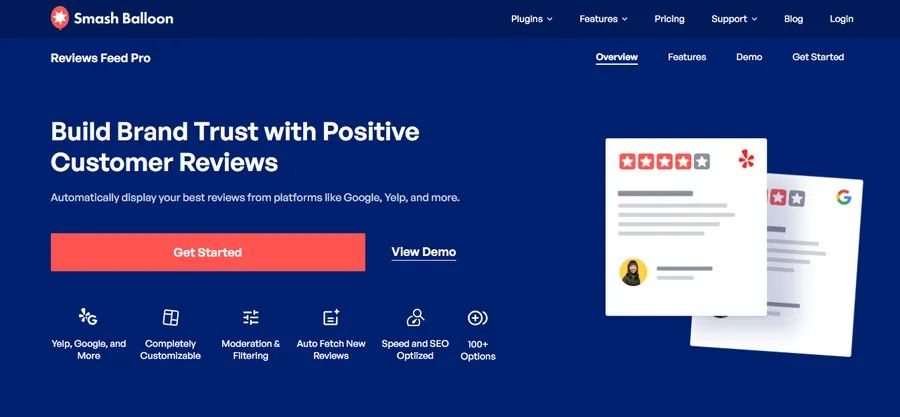
- After purchasing, download the plugin’s .zip file to your computer.
- Log in to your WordPress dashboard and navigate to Plugins > Add New.
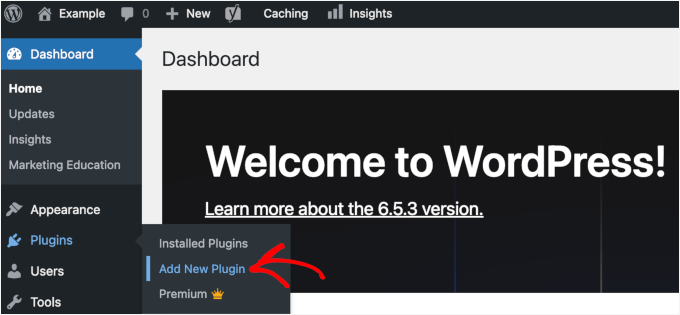
- Click the Upload Plugin button at the top of the page.
- Choose the .zip file you downloaded and click Install Now.
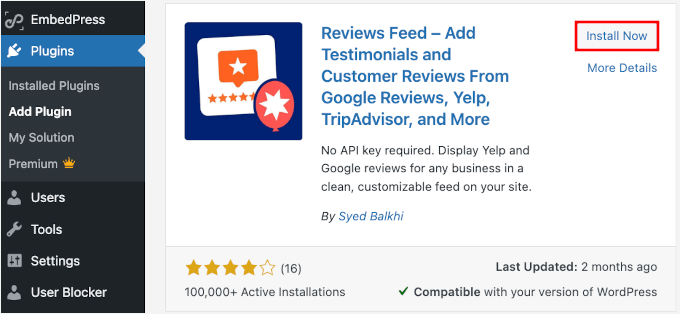
- Once installed, click Activate Plugin.
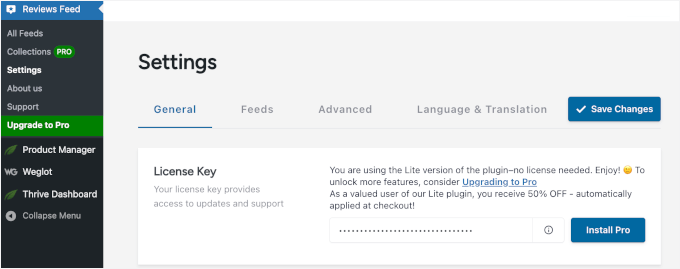
After activation, go to Reviews Feed > Settings in your WordPress menu. Enter the license key (provided after your purchase) to verify your account and unlock all Pro features.
Step 2: Connect Your TripAdvisor Page as a Source
Next, you will create the feed and connect it to your TripAdvisor page.
- In your WordPress dashboard, go to Reviews Feed > All Feeds.
- Click the Add New button.

- The plugin will ask you to select a review platform. Choose TripAdvisor and click Next.
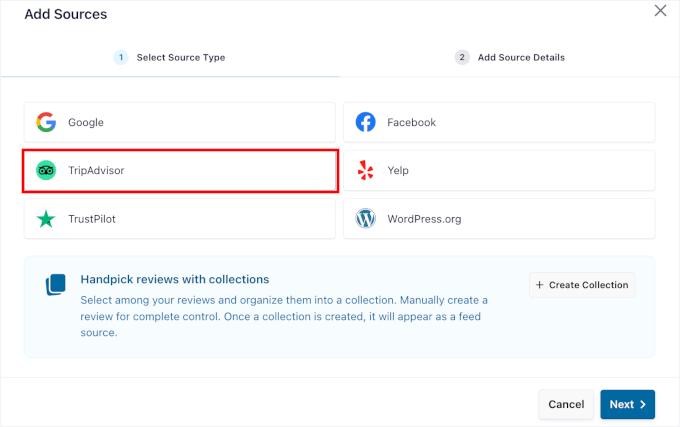
- Next, click Add Source.
- A new window will appear. This is where the plugin’s simplicity shines. You do not need an API key. Simply open a new browser tab, go to your business’s TripAdvisor page, and copy the URL.
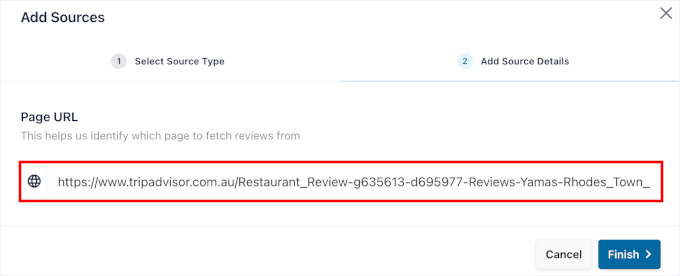
- Paste your TripAdvisor page URL into the field and click Finish.
The plugin will connect to your page, and you are ready to customize the feed.
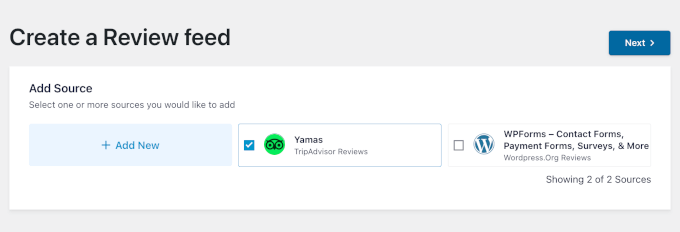
Step 3: Customize Your TripAdvisor Review Feed
You will now be taken to the visual feed customizer. You will see a live preview of your feed on the right and customization options on the left.
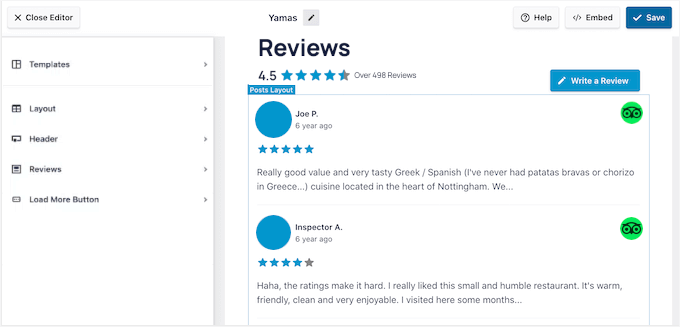
- Layout: Choose your preferred layout.
- Default: A clean, single-column list.
- Masonry: A dynamic multi-column grid.
- Carousel: A rotating slider, perfect for homepages or footers.
- Header: You can choose to show or hide the header, which can include your average rating, total review count, and a “Write a Review” button.
- Filtering: Navigate to the Settings tab, then Filters. Here, you can set the plugin to only display TripAdvisor ratings of a certain star level (e.g., only 4- and 5-star reviews).
- Styling: Adjust colors, fonts, and box styles to perfectly match your website’s design.
Once you are satisfied with the appearance, click Save in the top-right corner.
Step 4: Embed Your TripAdvisor Feed in WordPress
The final step is to add the feed to your website. You can place it on a page, in a post, or in a widget area like your sidebar or footer.
Method 1: Embed on a Page or Post
This is perfect for a dedicated “Testimonials” page, your homepage, or a specific service page.
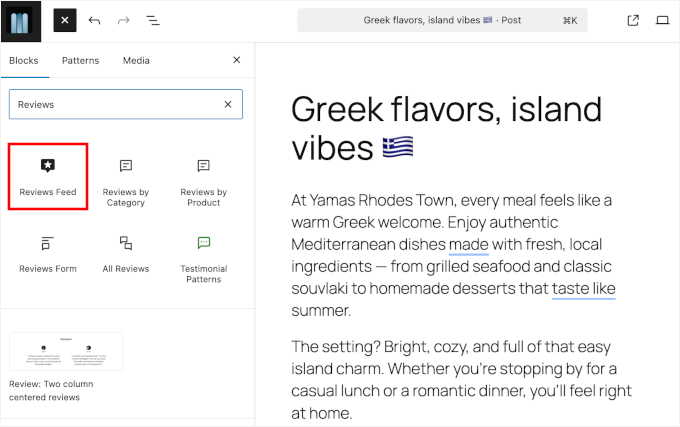
- Open the WordPress editor for the page or post where you want the reviews.
- Click the plus icon (+) to add a new block.
- Search for the plugin’s block (e.g., “Reviews Feed”).
- Add the block to your page. The feed you just created will appear automatically.
- Click Update or Publish to make your changes live.
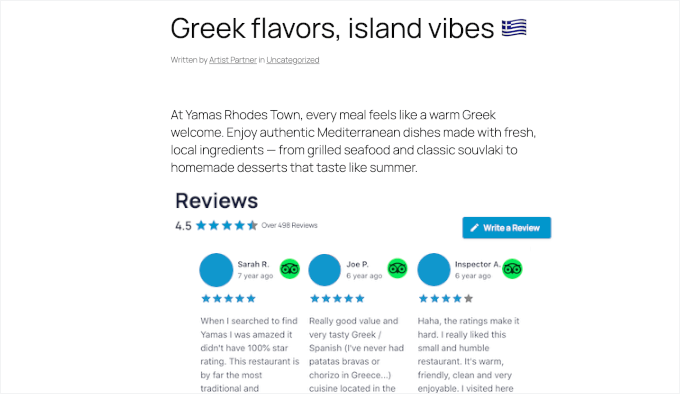
Method 2: Embed as a TripAdvisor Reviews Widget (WordPress Sidebar/Footer)
This is a great way to add TripAdvisor to WordPress across your entire site.
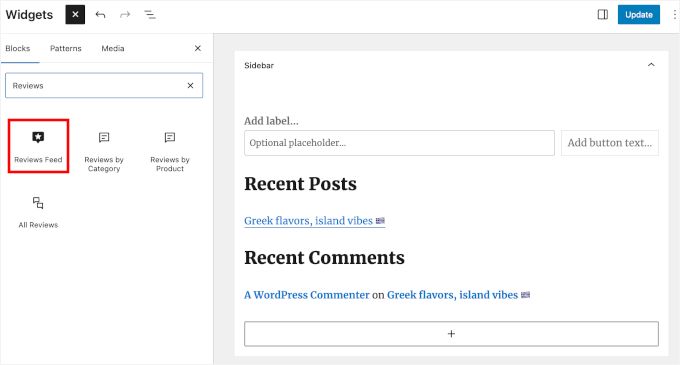
- In your WordPress dashboard, navigate to Appearance > Widgets. (Note: If you use a block theme, this will be under Appearance > Editor).
- Find the widget area where you want to add the feed (e.g., “Sidebar” or “Footer”).
- Click the plus icon (+) to add a new block/widget.
- Search for and select the “Reviews Feed” block.
- Your reviews will instantly appear in the widget area.
- Click Update to save.

Your website will now show TripAdvisor testimonials dynamically, building trust with every new visitor.
Managing and Troubleshooting Your Feed
Once set up, the plugin is largely self-sufficient. However, here are two common points to check.
- New Reviews Not Appearing? The plugin “caches” (temporarily stores) your reviews to keep your site fast. If you see a new review on TripAdvisor that isn’t on your site yet, go to Reviews Feed > Settings and click the Clear All Caches button. This will force the plugin to fetch the newest reviews.
- Feed Not Displaying? If your feed is blank, double-check your filtering settings in the customizer. You may have accidentally set filters that exclude all your current reviews (e.g., filtering for 5-star reviews when you only have 4-star reviews).
FAQs About Embed TripAdvisor Reviews in WordPress
Q: Can I embed TripAdvisor reviews in WordPress for free?
A: While some plugins offer free versions, displaying reviews from TripAdvisor reliably and without an API almost always requires a premium plugin. The free methods that exist are often unreliable or have been discontinued.
Q: Do I need the TripAdvisor API to show reviews?
A: No. The method described in this guide, using the Reviews Feed Pro plugin, does not require any API keys or technical setup. It connects simply by using your public TripAdvisor page URL.
Q: How do I get my TripAdvisor reviews to update automatically?
A: A plugin like Reviews Feed Pro handles this for you. It automatically checks your TripAdvisor page for new reviews at set intervals (e.g., daily) and updates the feed on your website.
Conclusion About Embed TripAdvisor Reviews in WordPress
Manually managing testimonials is an inefficient use of your time. By choosing to embed TripAdvisor reviews in WordPress using an automated plugin, you harness your most powerful marketing asset—your customers’ voices—with minimal effort.
Following this guide, you can have a professional, branded, and auto-updating review feed live on your site in minutes. This single addition will enhance your site’s credibility, improve your SEO, and ultimately help convert more visitors into paying customers.
Read more: The Best AI Photo Generator: Top 6 Tools Reviewed
You may also like
7+ Best Restaurant CRM Platforms to Boost Revenue
Posted on December 23, 2025Running a successful dining establishment requires more than just excellent food and service; it requires data.
When profits are tight, building repeat customer relationships determines whether a business can succeed.
A restaurant CRM plays a crucial role as a high-value business asset.
Industry statistics frequently
7+ Best Help Desk Software for Travel and Hospitality
Posted on December 2, 2025Are you overwhelmed by a flood of booking inquiries, last-minute cancellations, and guest requests scattered across email, phone calls, and social media?
In the travel and hospitality industry, response time is the currency of trust.
A delayed response to a traveler stranded at an airport or a guest