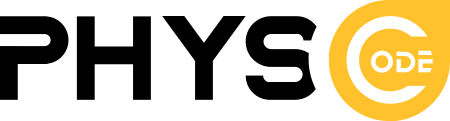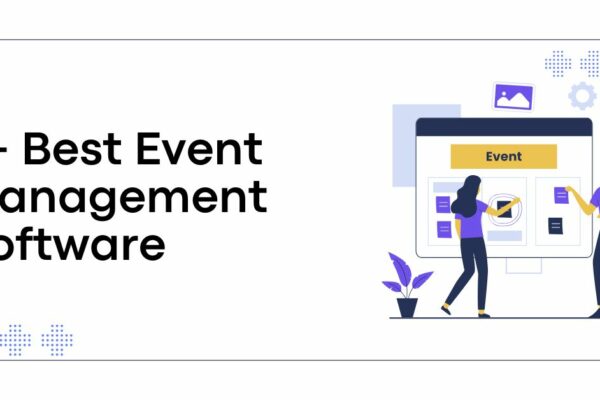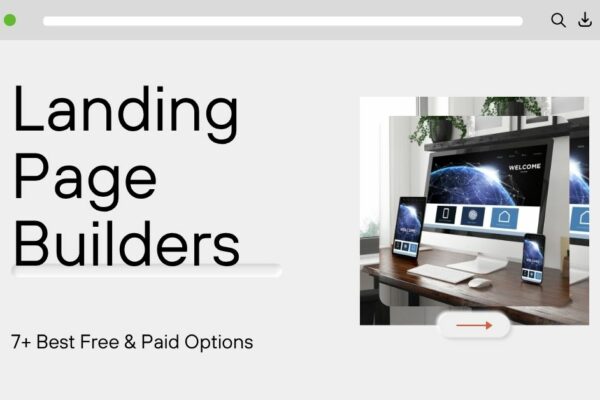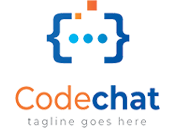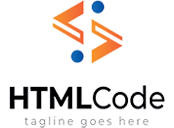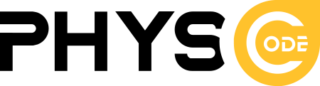How to Make a Small Business Website: 9 Simple Steps
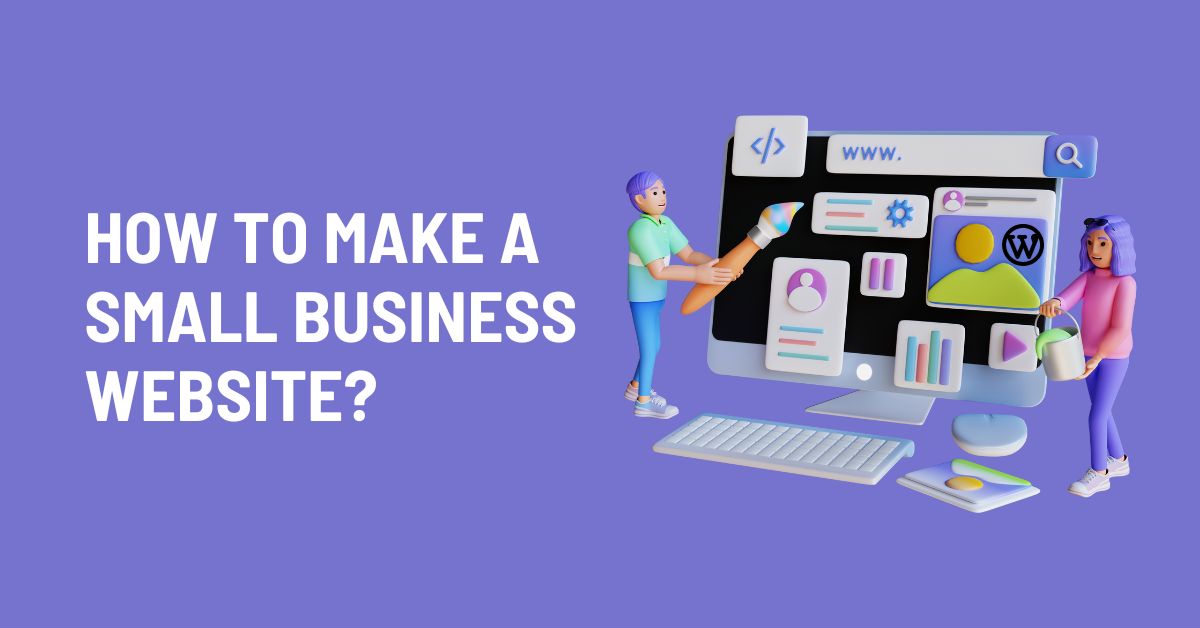
Having a website is essential for any small business that wants to succeed. But for many small business owners, creating a website can be daunting. They may not have the budget to hire a web developer, or they may not feel comfortable using complex website-building software.
But don’t worry! Many user-friendly and affordable website builders are now available that make it easy for anyone to create a professional-looking website, even if they have no prior experience.
In this guide, we will walk you through the 9 simple steps of making websites for small businesses. By the end, you will have a website that you can be proud of, and you will have also learned valuable skills that you can use to grow your business.
Before Making Websites For Small Businesses
Before diving into the design and development of a small business website, consider your specific goals and how your online presence can help you achieve them.
Imagine a dentist’s website versus an architect’s portfolio. Both need online exposure, but for vastly different purposes. Similarly, selling products online requires a different approach than attracting foot traffic to your physical store.
So, before launching into website creation, ask yourself these key questions:
- What message do you want to convey? What’s the information you need to get across to your visitors?
- What’s your call to action? Do you want them to purchase, visit your store, or request a quote?
- How will you showcase your offerings? Will high-quality images do the trick, or do you need interactive demos or captivating video presentations?
- Do you need to build trust? An online portfolio of past projects can win over potential clients or customers.
Finally, consider your expected traffic. High-volume online sales require different platforms and hosting solutions than a local business with primarily in-person interactions. Choosing the right infrastructure ensures your website can handle the load.
9 Simple Steps For Making Websites for Small Businesses
Step 1:Choose The Right Website Builder Platform – Making Websites for Small Businesses
Choosing the right and best website builder for small business is needed. It’s like picking the foundation for your house—the better the platform, the more flexible and customizable your website will be.
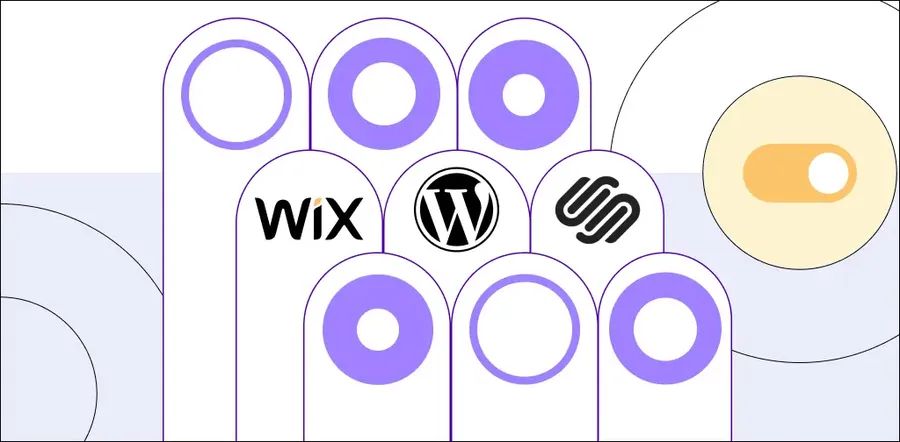
Here are some popular website builder options:
- WordPress: is the most powerful and flexible option, used by 43% of websites worldwide. It’s free, open-source, and offers endless customization with themes and plugins. Perfect for both beginners and advanced users.
- Squarespace and Wix: are beginner-friendly platforms with drag-and-drop builders for easy website creation. They offer beautiful templates and all-in-one solutions but are less customizable than WordPress.
Which one is right for you when making websites for small businesses?
- If you want a fast and easy site with limited growth plans, Squarespace or Wix might be a good fit.
- But if you value flexibility, control, and long-term growth potential, WordPress is the clear winner.
Step 2: Select A Domain Name – Making Websites for Small Businesses
The second step in how to create a website for my business is to choose a domain name. Your domain name is your website’s online address, so you must choose it wisely and make it memorable.
Ideally, it should reflect your business name and be easy for customers to remember and find. If you’re stuck, online generators like Domain.com can spark some creativity.
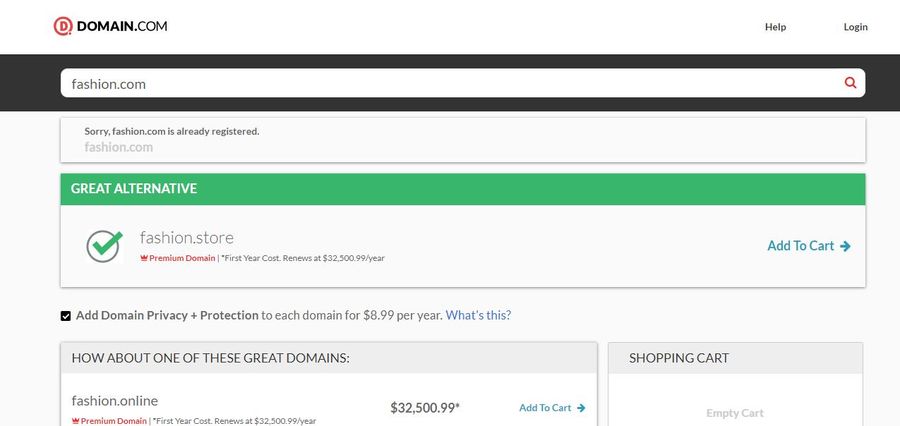
Here are some tips to get the perfect domain in the process of making websites for small businesses:
- Keep it simple and clear: Avoid tongue twisters and complex spellings. Aim for easy pronunciation and memorability.
- Concise is key: Aim for 15 characters or less. Shorter domains are easier to type, share, and remember.
- Keywords matter: Include relevant keywords to help potential customers find your site through search engines.
- Brand it! Make your domain unique and reflect your brand personality.
You can read some of our related articles for even more domain-naming wisdom in making websites for small businesses:
- Domain Name and Web Hosting: What You Need to Know
- WordPress Change Domain: Guide and Tips
- The Comparison Of .COM And .NET Domains
You can register your domain name when setting up your website hosting in the next step.
Alternatively, platform builders like Squarespace and Wix offer domain name purchases during their signup process.
Step 3: Find A Hosting Provider – Making Websites for Small Businesses
If you’re using an all-in-one website builder such as Wix, Squarespace, Weebly, and WordPress.com to create a small business website, you can skip this step as they often handle hosting for you.
For WordPress users, keep reading to find the right hosting provider when making websites for small businesses.
Several excellent options cater to beginners, but our top pick is Bluehost, officially recommended by WordPress.org.
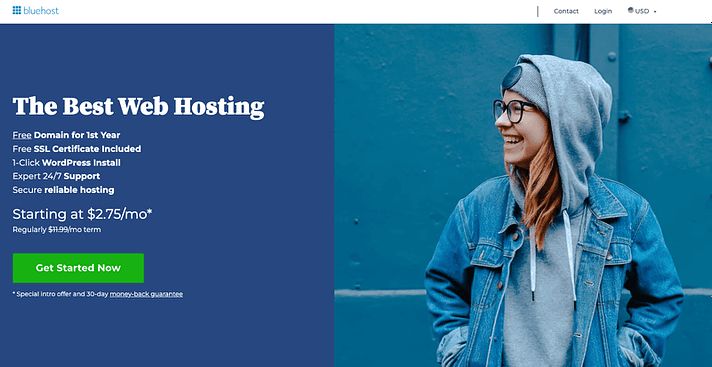
Why Bluehost?
Bluehost offers a combination of features and value that’s hard to beat:
- 24/7 Customer Support: Get help anytime, day or night, from friendly and knowledgeable representatives.
- Free SSL Certificate & Domain Name: Secure your website and get a free domain name for the first year of your plan.
- User-Friendly Dashboard: Manage your website and hosting with ease, even if you’re not tech-savvy.
- Built-In Security Features: Protect your website from malware and other threats with Bluehost’s built-in security tools.
- WordPress Optimization Features: Enjoy faster loading times and improved performance for your WordPress website.
- Affordable Plans: Choose the plan that fits your needs, starting at just $2.75 per month. The Basic plan is perfect for small websites, and you can easily upgrade as your business grows.
Step 4: Install WordPress (Optional) – Making Websites for Small Businesses
Skipping this step is an option if you prefer using website builders like Squarespace, which is the best website builder for small business. But for those who want WordPress hosted by a hosting company, installing the software is necessary.
Bluehost, known for its user-friendly interface, offers a one-click WordPress installation.
Here’s how:
- Navigate to your Bluehost dashboard. Click My Sites on the left menu, then Add Site > Create New Site.
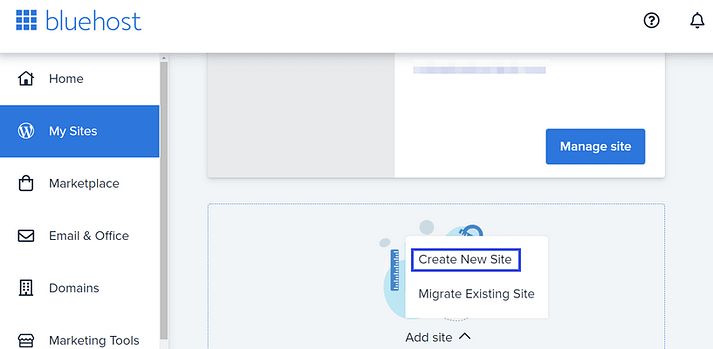
- Choose WordPress. Click Get Started inside the WordPress box.
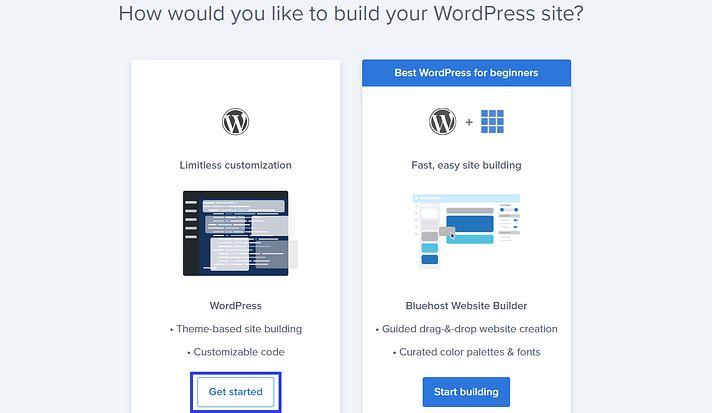
- Enter website details. Provide a website name and tagline, then click Next. Then create an email address and password for your WordPress site and wait for the software installation to finish.
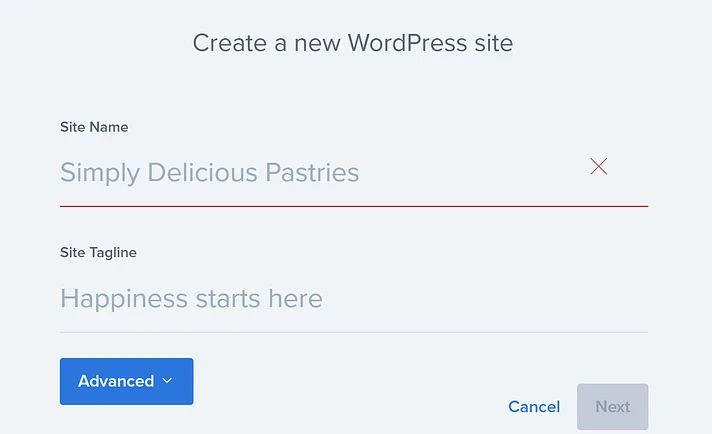
- Go back to My Sites, click Manage Site under your website name, and select Log in to WordPress.
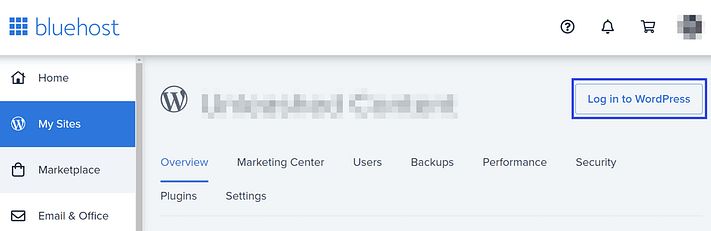
This is specific to Bluehost, and the process might differ for other hosting providers. You can refer to the general guide on how to install WordPress to your website to understand everything.
Step 5: Choose A Theme Or A Template
WordPress and Squarespace offer a vast selection of pre-designed themes or templates for making websites for small businesses that you can easily customize to create your website. Many of these are free to use, while others offer premium features for a fee.
In WordPress:
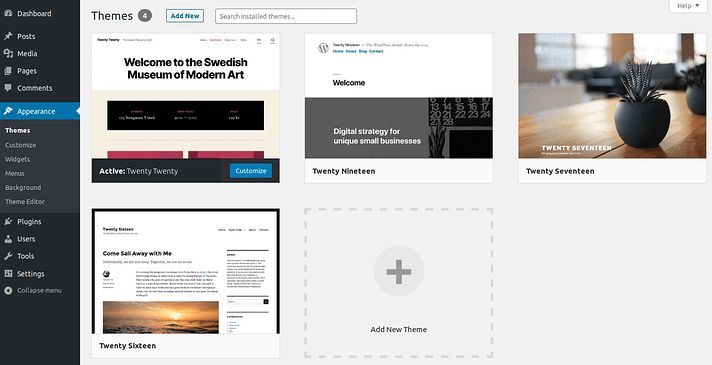
- You can search for free WordPress themes directly from your WordPress dashboard. Simply navigate to Appearance > Themes to explore many designs.
- Once you find a theme you like, click on Install and then Activate. This will make it the active theme for your website.
- You can use the built-in theme options or a plugin like the Elementor page builder to personalize your website’s layout, colors, fonts, and more.
Alternatively, consider a premium WordPress theme like Galax, a multipurpose WordPress theme.
Galax boasts over 200+ pre-built pages and 12+ niche demos, catering to various website types like blogs, portfolios, businesses, and online stores. This theme offers:
- Unmatched Flexibility: With 500+ theme options and settings, 600+ fonts, and 1200+ icons, you have endless possibilities to craft your unique website design.
- Powerful Page Builder: Galax comes bundled with the popular Visual Builder, allowing you to drag and drop elements and create stunning layouts without coding.
- SEO Optimization: Built for search engine success, Galax ensures your website ranks highly in search results.
- Responsive Design: Your website will look flawless on all devices, from desktops to smartphones.
On Squarespace:
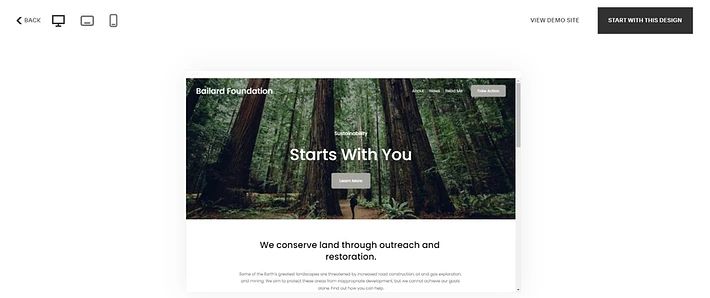
- You can explore Squarespace’s extensive library of templates directly on their website. You can filter by category, style, and features.
- Click on any template to preview it live. Once you find the perfect one, click on Start With This Design.
- Squarespace throws you straight into the editing area, where you can customize every element of your website. Remember to preview your changes regularly to ensure they look good on the front end.
Choosing the right theme or template is crucial for your website’s success. Take your time, browse the options, and consider your website’s purpose and target audience.
Step 6: Boost Your Website with Powerful Plugins (WordPress), Extensions (Squarespace), or Apps (Wix)
Plugins, extensions, and apps can add valuable features to your small business website, helping you achieve your business goals.
While Squarespace offers a curated library and Wix has a smaller selection, WordPress boasts over 60,000 plugins!
While there are many options available, remember that too many plugins/extensions/apps can slow your site down:
- Speed and Performance: Keep your website zippy with plugins like WP-Optimize (WordPress) or built-in tools from your platform.
- Security: Protect your site from bad actors with plugins like Sucuri Security (WordPress) or platform-specific solutions.
- Backups: Safeguard your website data with plugins like UpdraftPlus (WordPress) or platform-specific backup options.
- SEO: Increase website visibility and attract customers with SEO plugins like Yoast SEO (WordPress) or RankMath (WordPress).
- eCommerce (if applicable): Manage your online store with plugins like WooCommerce (WordPress) or platform-specific eCommerce tools.
You also need to choose plugins/extensions/apps with high ratings and regular updates and read user reviews to ensure suitability for your needs.
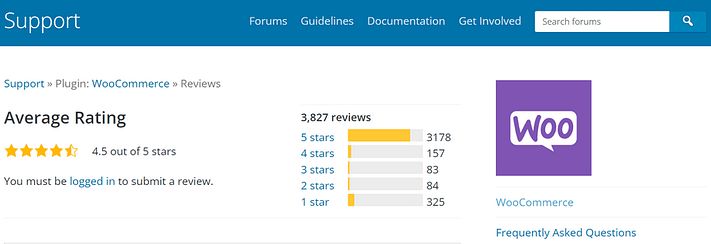
Step 7: Add Your Content
Before adding your content creativity when making websites for small businesses, take a moment to map out your site’s structure. Most business websites benefit from these essential pages:
- Homepage: Introduce your business, highlight your services, and guide visitors to other sections with clear navigation.
- Products/Services/Portfolio: Showcase your work, explain your offerings, and don’t forget to add calls to action (CTAs) to reel visitors in.
- About Us: Share your passion, introduce your team, and build trust. Let visitors know the real people behind your brand.
- Contact Us: Include a contact form, social media links, and maybe even a map for your brick-and-mortar store.
- Testimonials: Sprinkle in positive reviews from happy customers to boost trust and credibility.
- FAQ: Answer common questions and remove buying friction. A well-stocked FAQ can turn hesitant browsers into confident buyers.
- Blog (optional, but recommended): Share valuable content, establish your expertise, and attract organic traffic with a blog.
WordPress and website builders make adding and managing your content a breeze. So, plan your structure, then let your content shine!
Step 8: Improve Your Website’s Visibility And Ranking On Search Engines
After publishing your content, you need to optimize your website so users can find it. SEO helps bridge the gap between your content and your audience. Here’s how to create a website for my business to make their search journey smooth:
- Use keywords people search for in your posts and pages.
- Make your website load like lightning (people hate waiting!).
- Design for all screens, from phones to desktops.
- Link to other pages on your site and relevant external sources.
- Use clear and descriptive post names in your website’s URLs.
For WordPress users, consider using SEO plugins like Yoast SEO to enhance your optimization efforts.
Step 9: Launch Your Website
While most website builders let you hide your work in progress, WordPress puts your site on public display from the moment you install it. But, before you announce your arrival to the world, take a moment for a final polish:
- Mobile-first check: Peek at your website on phones and tablets. Does everything look clear and inviting?
- Accuracy double-check: Give your content a final read-through. Is everything factual and up-to-date?
- Content declutter: Ditch any placeholder text or demo content that comes with your theme. Make it yours!
Now, let’s get those visitors rolling in!
- Spread the word: Reach out to existing customers and let them know you’re officially open for business online.
- Social media shoutout: Share your website on your social channels and invite your followers to explore.
- Email blast: Send an exciting announcement email to your subscribers and welcome them to your new virtual home.
With these final steps for making websites for small businesses, you’ll be ready to launch your website into the online world with confidence! Remember, the journey doesn’t end with the launch. Keep creating, keep connecting, and keep your website evolving to capture the hearts (and clicks) of your audience.
Bonus tip: For WordPress users, consider using a “coming soon” plugin to build anticipation before your official launch.
Read More: Why You Need an AI Website Builder to Boost Your Online Presence: Top 10 Picks
You may also like
7+ Best Event Management Software
Posted on July 2, 2025Organizing an event, whether it’s a global conference, a local workshop, or a virtual webinar, involves juggling countless moving parts. From initial planning and marketing to managing registrations, engaging attendees, and analyzing post-event success, the complexity can be overwhelming. This is where event management software becomes an indispensable asset for any planner.These powerful platforms are
7+ Best Free & Paid Landing Page Builders
Posted on June 3, 2025Are you looking to create focused, high-converting online experiences without the complexity of building a full website? Landing pages are powerful tools in digital marketing. They are distinct, single-page sites engineered with a singular objective, such as showcasing a new product, encouraging newsletter sign-ups, or driving a specific call to action. They work like focused digital